Windows Server 2022 is the newest base version of the low virtualized software built for high traffic container environments. With Windows Server 2022 Standard, users gain access to features such as: Manage cloud-ready workloads with more easeThis innovative software focuses on providing a high level of flexibility of use and control to businesses in need of a solution to manage cloud-ready workloads with more ease. Prevent malicious attacksWindows Server 2022 also helps to prevent malicious attacks against your system with a strengthened security suite that also detects any suspicious activity as a preventative measure. Change applications into cloud-ready solutionsUsers can change existing applications into cloud-ready solutions and help developers to create new apps using containers, microservices, and the new Nano Server. Your data center can be run with an automated and resilient operating system and will have access to many of the same cloud-efficient features found in Microsoft Azure data centers. Strengthen your security – starting at the operating system. Protect the applications that run on your operating system, anywhere it’s deployed. Enhance the protection of your applications on-premises or running in the cloud. Rely on security features built into Windows Server 2022 to control privileged access, protect virtual machines, and harden the platform against emerging threats. Be more efficient with a software-defined datacenter Increase efficiency and agility with a software-defined datacenter. Solve your operational and budgetary challenges. Blend physical and virtual infrastructures together through software-defined compute, storage, and networking technologies. Innovate faster with cloud-ready application workloads Transform the way you develop, deploy, and run your applications with a modern DevOps environment. Bring agility, scale, and security benefits to existing applications, while building next-generation applications optimized for the cloud.
“Axis Game Factory’s AGFPRO – Drone Kombat FPS Multiplayer DLC PC Steam CD Key” has been added to your cart. View cart
Windows Server 2022 CD Key
$75.89
Availability: In stock
- Genuine CD Keys
- Guaranteed Low Prices
- Secure Payments
Description
Additional information
| Genres | Software |
|---|---|
| Platform | Other |
| Languages | Arabic, Bulgarian, Chinese, Czech, Danish, Dutch, English, Finnish, French, German, Greek, Hungarian, Italian, Japanese, Korean, Norwegian, Polish, Portuguese, Portuguese – Brazil, Romanian, Russian, Spanish, Swedish, Thai, Turkish, Ukrainian |
| Regional limitations | 3 |
Reviews (0)
Only logged in customers who have purchased this product may leave a review.
System requirements
Windows
Processor: 1.4 GHz 64-bit processorCompatible with x64 instruction setSupports NX and DEPSupports CMPXCHG16b, LAHF/SAHF, and PrefetchWSupports Second Level Address Translation (EPT or NPT) Memory: The following are the estimated minimum RAM requirements for this product: 512 MB (2 GB for Server with Desktop Experience installation option)ECC (Error Correcting Code) type or similar technology Hard disk space: 32GB Additional requirements: Computers running this release also must have the following: DVD drive (if you intend to install the operating system from DVD media) The following items are not strictly required, but are necessary for certain features: UEFI 2.3.1c-based system and firmware that supports secure boot Trusted Platform Module Graphics device and monitor capable of Super VGA (1024 x 768) or higher-resolution Keyboard and mouse Internet access (fees may apply)
Activation details
To activate a Remote Desktop license server by telephone: On the license server, open Remote Desktop Licensing Manager -> click Start, point to Administrative Tools, point to Remote Desktop Services, and then click Remote Desktop Licensing Manager. Right-click the license server that you want to activate, and then click Activate Server. The Activate Server Wizard starts. Click Next. On the Connection Method page, in the Connection method list, select Telephone, and then click Next. On the Country or Region Selection page, click your country/region, and then click Next to view the appropriate telephone number to call. Call Microsoft by using the telephone number that is displayed on the License Server Activation page, and then provide the Microsoft customer support representative with the Product ID that is displayed on your screen. The representative will also ask you to provide your name and the name of your company. The representative processes your request to activate the license server and creates a unique ID for your license server. On the License Server Activation page in the Activate Server Wizard, type the license server ID that the representative provides, and then click Next. Your license server is activated. On the Completing the Activate Server Wizard page, do one of the following: To install Remote Desktop Services client access licenses (RDS CALs) onto your license server, ensure that the Start Install Licenses Wizard now checkbox is selected, click Next, and then follow the instructions. To install RDS CALs later, clear the Start Install Licenses Wizard now check box, and then click Finish. Make sure that you are trying to redeem the code on the same version of the program.

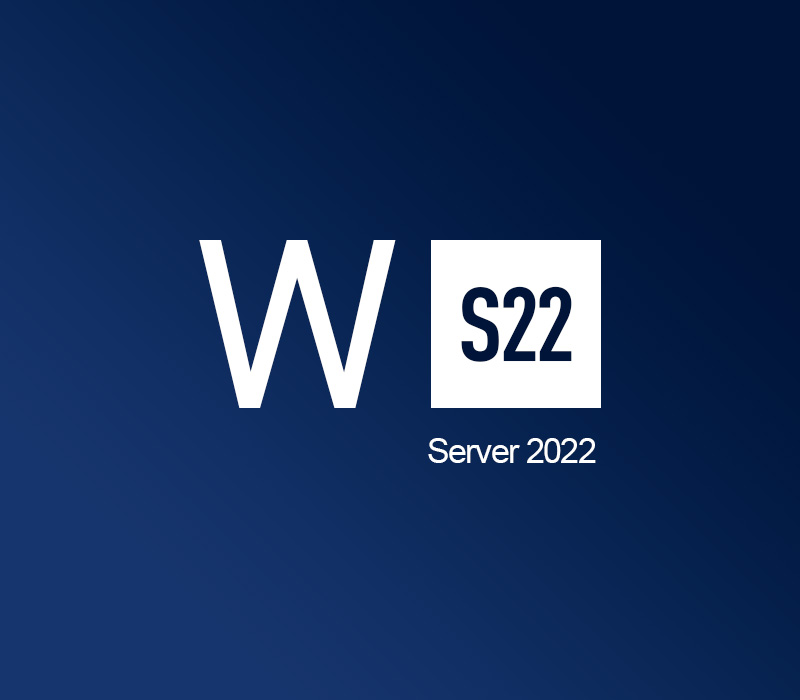
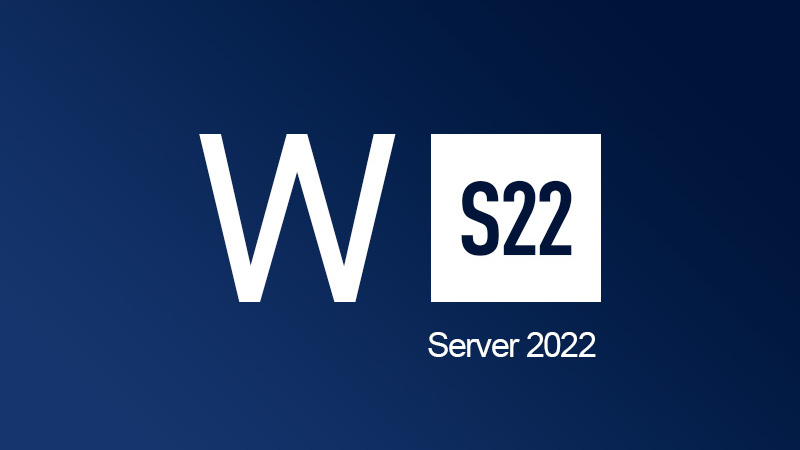
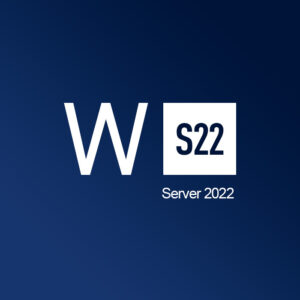




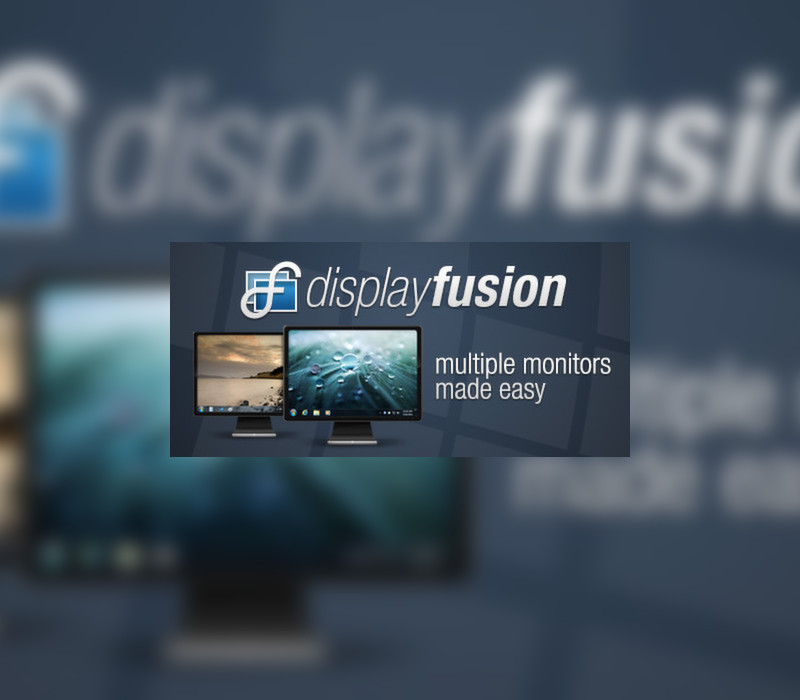

Reviews
There are no reviews yet.